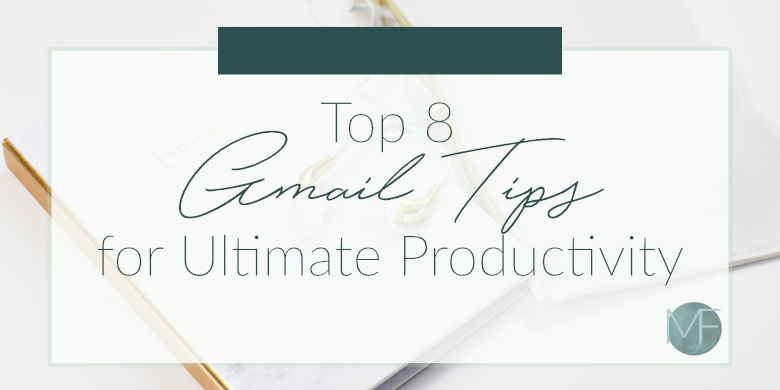
When I talk to Entrepreneurs, email always seems to come up as a pain point. Many people dread going through their inbox and they never seem to reach Inbox Zero (when your inbox is completely empty, meaning everything is accomplished or scheduled. WOOHOO!)
I personally use Gmail for Business and I love it. I think it is easy to use and there are so many different features and apps that can make you reach Inbox Zero so much quicker! Here are my Top 8 Gmail Tips for Ultimate Productivity that I hope will help you have a much more productive inbox and day!
Use Boomerang to snooze and schedule messages
Using Boomerang lets you have full control over when you send and receive messages. I love using Boomerang, especially when I am working in different time zones as my clients. I don’t want their incoming email to chime at 2am or something crazy like that so I am able to use Boomerang to delay sending the message.
You can also use Boomerang to remind you of past messages. I love using this tool if I have a client scheduled to start in a few weeks or a month. Then I just set Boomerang to put the messages back at the top of my inbox at the beginning of the next month. No more worrying about remembering to get the messages out of a certain folder, or leaving them in my inbox (I am all about that Inbox zero!)
Use Sortd to turn inbox into a Trello-like to do list
Raise your hand if you are a Trello addict like me! I am obsessed with Trello (to put it mildly) and when I came across Sortd I was sooooo excited! Sortd will turn your inbox into Trello like to-do lists, which allows you to sort, separate and accomplish everything in order to hit that inbox zero!
Sortd also helps make sure that important emails aren’t getting shoved to the bottom of your inbox. Keep them front and center using the easy drag and drop feature to order and organize like a pro! Look at you go! Here is an example from the companies website on what your inbox could look like:
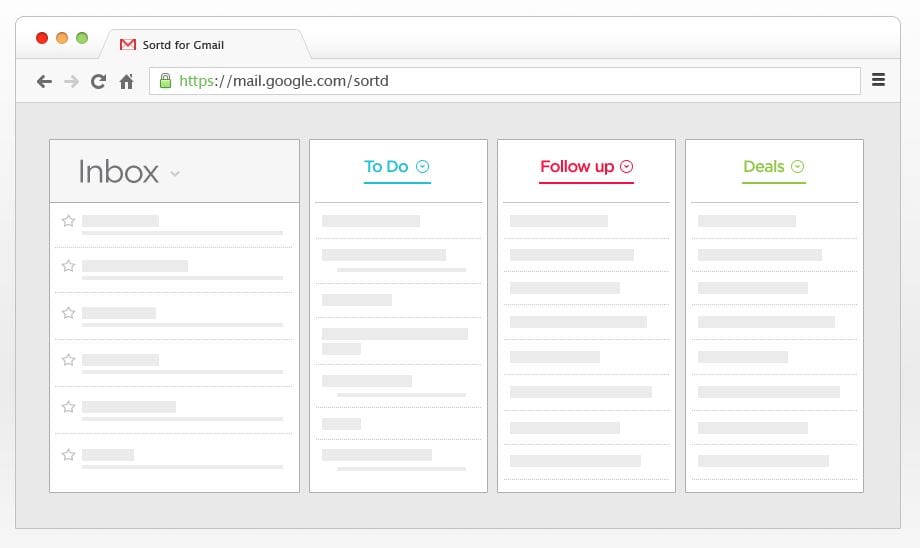
Use BatchedInbox to only get emails at specific times
I am totally guilty of this: I will be right in the middle of a project when a new email notification pops up on the screen. I “just quickly” click over to the email only to realize 15 minutes later that I need to get back to the project at hand. At this point, I forgot what step I was at in the project and I take another 5 minutes figuring it out. Now I have lost 20 minutes of time. Why? Because that “new email” notification tempted me.
Enter BatchedInbox. This app will only deliver your emails in batches at specific times of the day so that you can better manage your schedule and know when the time comes to deal with new email messages.
Related Post: How to Stay Productive When Working From Home
Enable undo messages to fix those mistakes
We have all been there. You just finish typing out an important message, only to have hit the send button a moment after you realized that you forgot the attachment, misspelled a word, etc.
By enabling the Undo Messages in your settings, you can recall those messages (within a specific amount of time). We all make mistakes, having this setting in place will help correct those without anyone ever knowing. Win! Find out how to set this up here.
Use mute and block to keep unwanted messages from distracting you
Many times we can end up in message threads or being copied on an email that really has nothing to do with us. By using the Mute feature in Gmail, you are able to keep these unwanted messages from cluttering up your inbox. What the mute button essentially does is archives the entire message thread. And any future messages will skip over your inbox and automatically be archived, unless your email address is moved specifically to the To or CC fields (and it wasn’t already there.) You can unmute a conversation at any time as well.
To mute a message, all you do is select the message, click “more” and select mute. You would do the same thing to unmute a message (except instead of selecting the mute option, you will select unmute.) Pretty simple right?
Set up canned responses to save time
Do you ever find yourself sending pretty much the same message over and over again? Save yourself the time and hassle by making a canned response. This is a saved message “template” that is quickly inserted into an email response. Maybe you just have to edit the name and a few details and you are on your way. Find out how to set up canned responses here.
Related Post: 10 Tips to Skyrocket Your Productivity
Use Gmail for business to get a professional looking email address
Personally, when I see someone using an (insert business name)@gmail.com address, it feels to me like they are just getting their business established. Now, I know that many people have wonderfully successful businesses and still use the @gmail.com but for me, it just doesn’t feel all that professional.
Splurge on Gmail for Business for $5 per month to get an email address connected to your domain (for example: hi@madison-fichtl.com) and get some better “street cred”.
Use MailTrack to track opens and reads
MailTrack is by far my favorite app that I am sharing with you today. I am in love. MailTrack will tell you if someone has read your sent email, when they read it, how many times they have read it, and what device they read it with.
Now, this may seem like an invasion of privacy, but I promise it comes in handy when you are sitting at your desk wondering if your email never reached your client, or if they just haven’t had time to respond. I also love being able to use it to make sure that all of my time sensitive projects have been delivered and read.
I use the free version, there is a paid version that will remove the “Sent with MailTrack” at the bottom of your email but I don’t really mind it there.
I hope that all of these Gmail tips/apps will help you reach that Inbox Zero quicker than ever so that you can spend time enjoying life! And if you just still can’t seem to get enough accomplished in the day, reach out to me here. I would be glad to help!
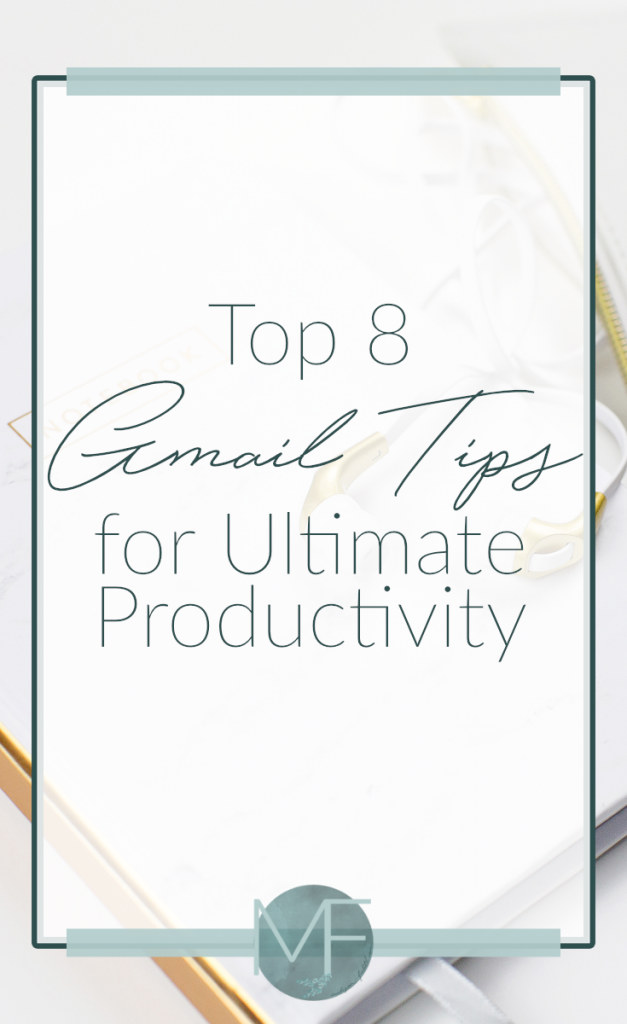
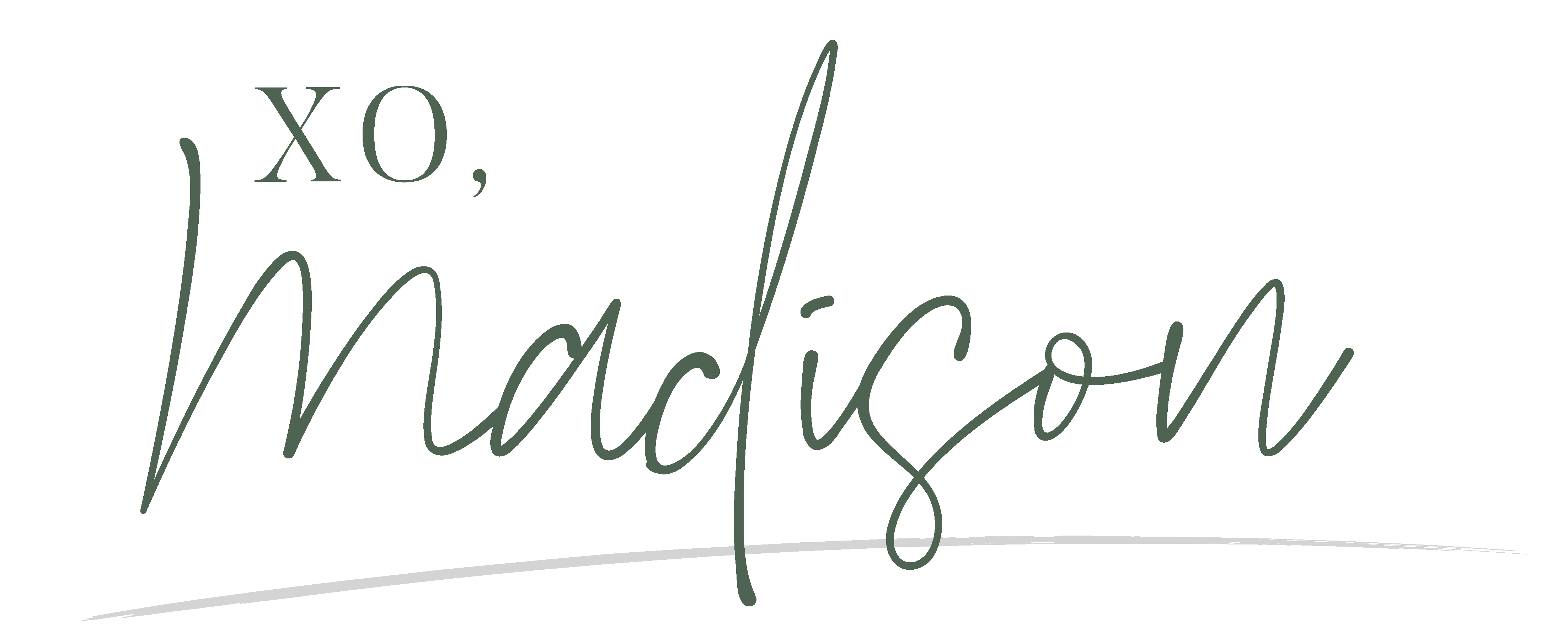





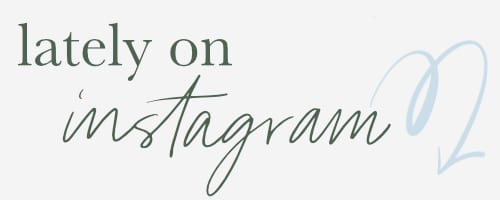
Leave a Reply